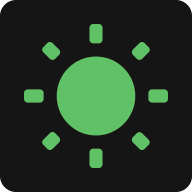Keep Your Screen On
ScreenAwake prevents your screen from going to sleep while you work, read, or present.
More Ways to Keep Screen Awake
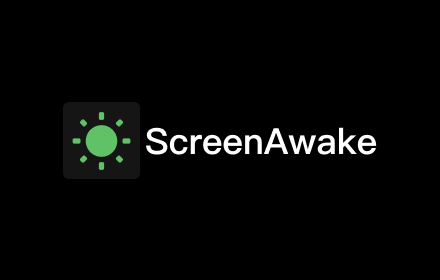
Browser Extension
Keep screen awake on any webpage or window, even when browser is hidden in background.
Install Plugin
Digital Clock Page
Display time while keeping screen always on. Click the sun icon or fullscreen button in the top-right corner to activate.
Use Now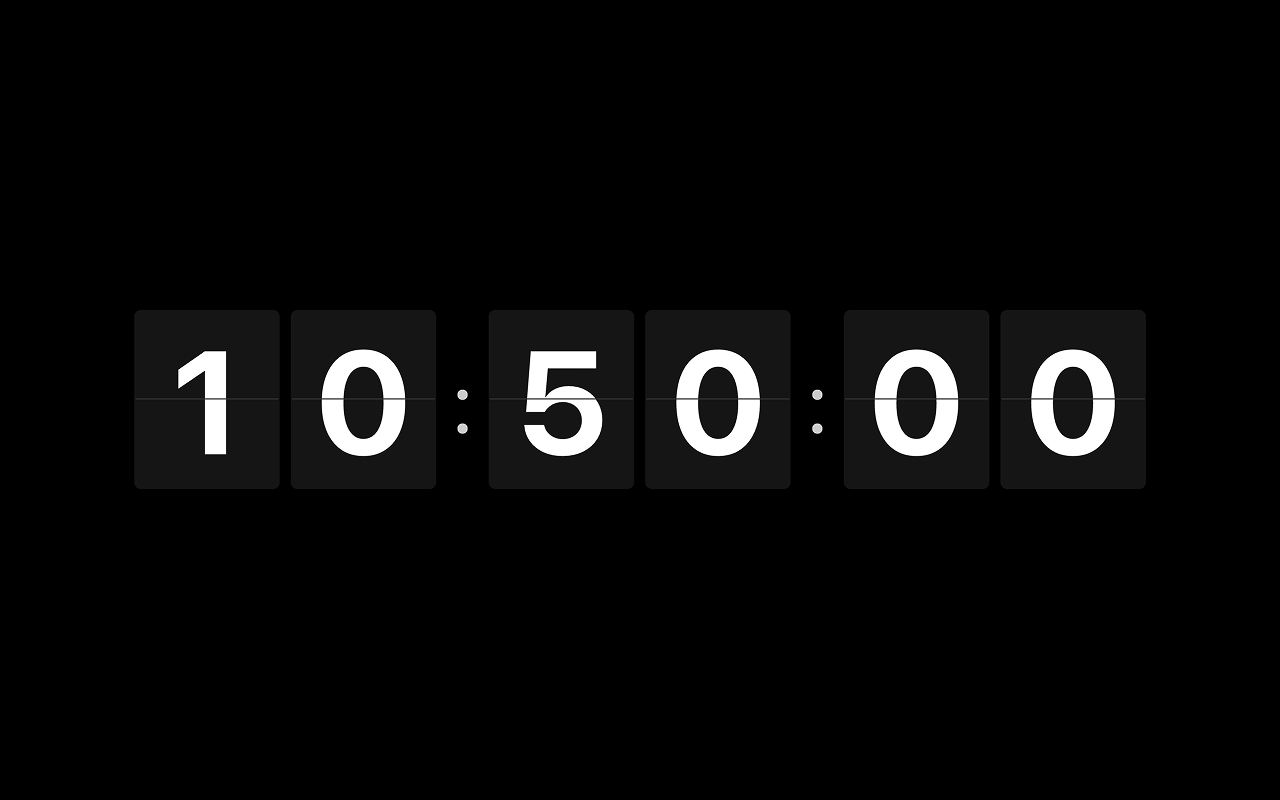
Flip Clock Page
Classic flip-style clock display. Click the sun icon or fullscreen button in the top-right corner to activate.
Use NowWhat is ScreenAwake?
ScreenAwake is a browser-based tool that helps you keep screen on without downloading any software. When you need to prevent your screen from sleeping during important tasks, ScreenAwake provides an instant solution that works directly in your web browser. Unlike traditional screen timeout settings that affect your entire system, ScreenAwake gives you precise control over when to keep screen on and for how long. Whether you're working on a presentation, following a tutorial, or monitoring a download, our tool ensures your display stays active exactly when you need it. The service is completely free, requires no installation, and works across all modern browsers and devices.
Why Choose ScreenAwake?
No Software Installation Required - Unlike desktop applications that clutter your system, ScreenAwake works instantly in your browser. Privacy-First Approach - Your screen preferences stay local; we don't track or store your usage data. Cross-Platform Compatibility - Works seamlessly on Windows, Mac, Linux, and mobile devices. Lightweight & Fast - No system resources consumed, no startup delays, just click and keep screen on immediately. Customizable Duration - Set exact timeframes from 10 minutes to always-on mode, giving you complete control. Reliable Performance - Built with modern web standards, ensuring consistent functionality across all browsers and devices without conflicts. If you prefer to configure system settings on Windows or Mac, see our Windows guide and MacBook guide.
Popular Use Cases
How to Use
Step 1: Access the Tool
Simply visit ScreenAwake.com in any modern web browser. No account creation, downloads, or installations required. The tool loads instantly and is ready to use immediately.
Step 2: Set Your Duration
Choose from preset options (10 minutes, 30 minutes, 1 hour, 2 hours) or select "Always On" for unlimited duration. For specific timeframes, use the "Custom" option to set exact hours and minutes according to your needs.
Step 3: Activate Keep Screen On
Click the toggle switch to activate screen wake lock. Your screen will now stay on for the selected duration. A timer displays remaining time, and you can deactivate anytime by clicking the toggle again. The browser tab must remain open for the feature to work.
FAQ
Does ScreenAwake work on mobile devices?
Yes, ScreenAwake works on all modern smartphones and tablets. Simply open your mobile browser and use the tool to keep screen on while reading, watching, or monitoring content. It's the easiest way to keep screen awake on mobile without changing device settings.
Does keeping screen on drain battery faster?
Yes, keeping your screen on will consume more battery power. However, ScreenAwake itself uses minimal resources since it's a lightweight web-based tool. The battery usage depends on your screen brightness and device efficiency. Use the timer feature to prevent unnecessary battery drain when you're done.
Can I use ScreenAwake with multiple browser tabs?
The screen wake lock only works in the active tab where ScreenAwake is running. If you switch to another tab or minimize the browser, the keep screen on function may be suspended by the browser. Keep this tab active to maintain screen awake mode.
Is it safe to keep screen on with ScreenAwake?
Absolutely safe. ScreenAwake uses standard web APIs and doesn't access your personal data, files, or system settings. It only prevents screen sleep and requires no permissions beyond basic browser functionality. Your privacy is fully protected while keeping screen on.
Why use a tool to keep screen on instead of changing system settings?
ScreenAwake offers temporary, task-specific control without permanently altering your system settings. You can keep screen on only when needed, maintaining your normal power-saving preferences for regular use. It's perfect when you need to keep screen awake for specific tasks. If you want to learn how to configure system settings on Windows or Mac, see our Windows guide and MacBook guide.
Can I keep screen on offline with ScreenAwake?
No, ScreenAwake requires an internet connection to load initially. However, once loaded, it can maintain the keep screen on function even if your connection becomes unstable. The screen awake feature will continue working as long as the page remains open.